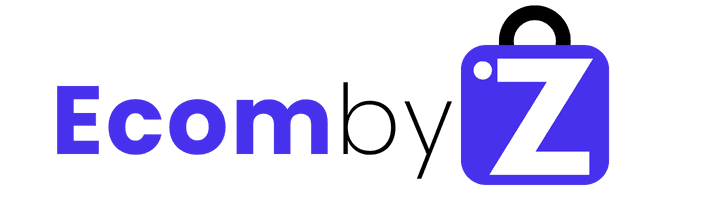HOW TO SCREEN RECORD ON IMAC FOR ONLINE CLASSES AND PRESENTATIONS
E-learning has revolutionized how we access education. Whether it’s attending online classes, webinars, or delivering virtual presentations, being physically present is no longer essential. One of the key tools enabling this shift is screen recording.
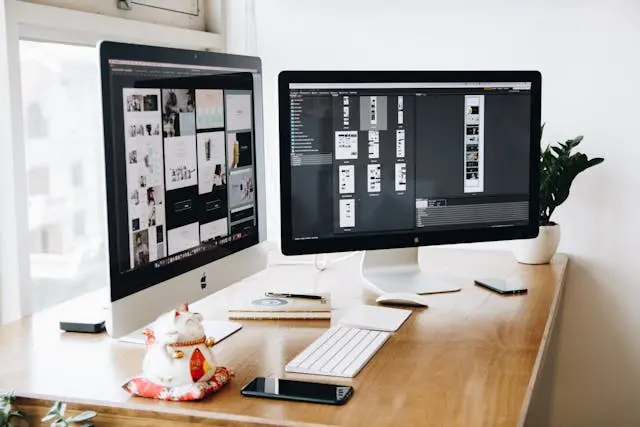
If you’re using an iMac, you’re in luck—macOS includes a powerful, built-in screen recording feature. You don’t need to install third-party software to capture your screen activities for educational or professional use.
In this 2025 guide, you’ll learn how to use screen recording on your iMac effectively, along with tips to elevate your content creation for online learning and presentations.
Step-by-Step Guide: How to Screen Record on iMac (macOS Sonoma and Later)
Apple’s native Screenshot toolbar is available on macOS Mojave (10.14) and later. As of 2025, it remains the simplest and most accessible way to record your screen without paying for extra apps.
Step 1: Open the Screenshot Toolbar
- Press Command (⌘) + Shift + 5 on your keyboard to open the Screenshot toolbar directly.
- Alternatively, use Launchpad > Other > Screenshot.

Step 2: Configure Recording Settings
Click Options on the toolbar to:
- Select your audio input (e.g., built-in mic or external device)
- Set a timer (none, 5s, or 10s)
- Choose where to save your recording
- Enable/disable mouse pointer or click effects
Step 3: Choose What to Record
The toolbar provides three options:
- Record Entire Screen
- Record Selected Portion
- Capture Still Images (if needed)
Drag to define the area if using “Selected Portion.”
Step 4: Start and Stop Recording
- Click Record to begin.
- Use the stop button in the menu bar to finish the recording.
- Your video is saved as a .mov file by default.
Step 5: Edit if Needed
- Use QuickTime Player for simple trimming.
- Use iMovie (pre-installed on all new Macs) for more advanced editing like transitions, titles, and audio adjustments.
Tips to Improve Your Screen Recordings on iMac
✅ Keep Your Desktop Organized
Close unnecessary apps or browser tabs. Tidy up desktop icons and turn off distracting notifications using Do Not Disturb mode.
✅ Free Up Disk Space
High-resolution screen recordings take up significant storage. Regularly delete unused files or move them to iCloud Drive or an external SSD.
✅ Use Keyboard Shortcuts
- Command + Shift + 3 – Capture full screen
- Command + Shift + 4 – Capture a selected portion
- Command + Shift + 5 – Open the Screenshot toolbar
You can customize shortcuts in System Settings > Keyboard > Keyboard Shortcuts > Screenshots.
✅ Practice Your Script
Run through your presentation at least once to smooth out your delivery and troubleshoot any tech issues ahead of time.
✅ Use an External Microphone
Built-in mics are passable, but for clearer audio, especially in educational content, use a USB or Bluetooth mic for higher sound quality.
✅ Add Visual Elements
Incorporate helpful visuals like annotations, diagrams, or text overlays to keep viewers engaged. Tools like iMovie, Canva, or ScreenPal help with this.
✅ Include Interactivity
Boost engagement by integrating interactive elements like:
- Quizzes
- Polls
- On-screen questions
Use tools like Edpuzzle, Vimeo Interactive, or Loom for Education to embed interactivity.
Add subtitles or closed captions. Tools like MacWhisper, Kapwing, or Descript help transcribe and subtitle quickly. Also, consider audio descriptions for learners with visual impairments.
✅ Take Breaks When Recording
If your content is long, plan recording breaks to avoid fatigue and maintain a strong delivery throughout.
✅ Consider Third-Party Tools (Optional)
If you need more advanced features like:
- Live annotations
- Scheduled recordings
- Multi-device capture
Apps like ScreenFlow, Camtasia, or OBS Studio offer these—but weigh your needs carefully before investing.
Conclusion
Screen recording on iMac has never been easier, especially with Apple’s robust built-in tools in 2025. Whether you’re teaching, presenting, or creating online content, recording your screen can significantly enhance your communication and delivery.

By combining basic recording steps with the advanced tips outlined above, you’ll be able to create high-quality, engaging content with ease. Keep exploring new techniques, listen to your audience’s feedback, and refine your workflow for even better results.
Keep creating. Keep learning. Keep inspiring.